One of the web sites to which I subscribe is the Centre for Learning & Performance Technologies by Jane Hart. She has accumulated an outstanding list of tools and resources which have been nominated by "learning professionals." (HERE is the top 10 list I submitted.) There is a very helpful E-Learning Handbook, and she has just released "25 TOOLS: PROFESSIONAL DEVELOPMENT PROGRAMME." You need a free registration to get into the program(me), but what makes it particularly valuable is that it deals with free tools and gives practical tasks for learning how to use them. Highly recommended.
Monday, March 31, 2008
Web 2.0 Tools for Teaching and Learning
Posted by
MGVHoffman
at
8:51 AM
0
comments
![]()
![]()
Labels: online resources
Thursday, March 27, 2008
Logos Syntax Search Apologist: Participle as Object of a Preposition
Thanks to Tim Bahula for contributing this post!
In the Greek Logos newsgroup, Terry Cook asked this question:
I answered by a suggesting a syntax search. Terry wondered,While digramming Galatians 5:8 I've come across a construction I haven't seen before: a preposition followed by a participle, i.e., a participle that is the object of a preposition.
Having not encountered this construction previously I attempted to search for its frequency... without success.
Would someone please explain to me how to find this?
While I can't hope to answer the question for all cases, I intend in this post to demonstrate why a syntax search is the preferred method for finding a participle as object of a preposition.Is there a short video or some written tutorial instructing the Libronix user on how to determine when to use a "syntax search", a "graphical query", and a "morphological Bible search"?
Before the advent of syntax searches, a morphological search was the best choice for trying to find this construction. In this first video clip (view it here), I use a morphological search. The "[=P] before 1-2 words [=V??P-???]" search returned 752 occurrences in 365 verses, including Gal. 5:8. But it also returned Gal. 5:6, where the participle is in the nominative case and is not the object of the preposition.
I realized after I recorded the video that the morphological search could be refined to exclude the nominative and vocative case. The "[=P] before 1-2 words [=V??P-?[GDA]?]" search returned 406 occurrences in 197 verses. However, there are still results returned where the participle is not the object of the preposition, such as Gal. 3:23. The problem lies in the proximity constraint. It is simply not possible to open the window wide enough to catch all occurrences without making it so wide that it includes occurrences that don't really fit the criteria.
In the second video clip (view it here) [UPDATE: link fixed], I explore using a graphical query (right-click, "save target/link as..." to download Preposition Participle refined.lbxqyg) to search for the construction. The results are the same. The upside is that the results are returned faster when using a graphical query, the downside is that creating the query is not as intuitive as creating a morphological search.
Finally, the third video clip (view it here) explores using a syntax search (right-click, "save target/link as..." to download OpenText- participle as object of preposition.lbxstq) to find the construction. The easiest way to create the syntax search is the mimic the structure of the example. The search results include 113 occurrences. I have not verified them... yet. It would be interesting to see if any legitimate results from the morphological search are missed by the syntax search. The downside of the syntax search is that it takes quite a bit longer to return the results... on the other hand, it beats having to weed through false positives.
The syntax search is a great tool to use when searching for words that must be in a certain relationship and there may be intervening words. It seems that the documentation is still weak. Learning to construct the queries takes some practice and the Logos website has some good examples of creating syntax searches.
Posted by
Unknown
at
10:14 PM
2
comments
![]()
![]()
Labels: bible software, logos
Adobe Photoshop Express now online
Adobe Photoshop Express went live online today. This free service (with registration) provides some excellent photo editing tools. You can upload pics from your computer or from online Photobucket, Facebook, or Picasa accounts. You can create online Galleries or Albums with 2Gb of free storage. It's reasonably fast, but you do have to reckon on the time for uploading, editing, and saving. Where it can probably be most handy is that after editing, in addition to saving it to your online gallery, you can download, email, link, or embed it. For blogging, this will be pretty handy. Here's a quick example of embedding a pic I edited.
No doubt it is faster working on your own computer, but this is free and provides a nice way for online sharing. Compare it to Picasa...
Posted by
MGVHoffman
at
2:52 PM
0
comments
![]()
![]()
Labels: image editing
Vertov for Zotero update; Zotero and Logos syncing
In a previous post, I noted the availability of Vertov, a Firefox plugin for Zotero that works as a manager and annotator of digital media. While limited in its initial release to only a couple media file types, in its latest release, it is now able to handle "any QuickTime-compatible audio or video file in your browser (over 50 formats)." Very nice indeed!
And while I am mentioning Zotero again, I think I have finally found a good way to keep the Zotero data on my home and school computers synced. I did not like the 'portable Zotero' solution of running Firefox/Zotero off a USB drive, and the exporting/importing of Zotero data was too much bother. What I am doing now is using FolderShare to keep the Zotero data on both machines updated. (HERE is the info you need on the Zotero site, and it also includes info on using the Mac's iDisk to do the same thing.) Do note that for this to work properly, you can only have Firefox/Zotero active on one computer at a time, but both computers will need to be online at the same time. (Ideally, Firefox should not be running on either. I.e., let FolderShare do its thing, close FolderShare, and then start Firefox.)
And while I am mentioning FolderShare again, I can report that I am successfully using it to keep my Logos3 program synchronized between the two computers. Works great. (HERE is the info you need from the Logos Wiki to set things up properly.)
Posted by
MGVHoffman
at
9:39 AM
2
comments
![]()
![]()
Wednesday, March 26, 2008
Picking "My Bible Version"
Via Lingamish, I was directed to MyBibleVersion.com, a site that helps you pick a Bible version most suited to a particular task you have in mind. 28 English versions of the Bible are listed. There are presets for Public Reading, Personal Study, Easy Reading, Most Literal, and Dynamic or Functional. One really should, however, click on the "Show Detailed Options" box, and choose the specific characteristics desired. From playing around with it a bit, I would say it does a very fine job of pointing you to the translation you want.
Posted by
MGVHoffman
at
9:38 AM
0
comments
![]()
![]()
Labels: biblical blogs, biblical resources, online resources, versions
Tuesday, March 25, 2008
Logos for Mac and Accordance: Smackdown!
Okay, that is a provocative title for what is intended to be an irenic post. There has been a bit of fur flying as a result of this post by Paul T. McCain noting the release of an alpha version of Logos for the Mac. (At this Logos site, you can view a short video of the alpha in action, and you can download the alpha version. If you have licenses to Windows resources, you should be able to open them in the Mac version.) McCain, who is Publisher and Executive Director of the Editorial Department at Concordia Publishing House, followed up with this post including a screenshot, and then this post where he predicts the eventual demise of Accordance. He claims that Logos and the Libronix platform are the "obvious" choice because
The good folks at Accordance quickly responded with a defense of their work here and here. They don't plan to go out of business anytime soon!
If this argument interests you, let me make some observations. Do note that I have very little experience with the Mac. I do have their Bible Atlas module, and have commented on the good experience I have had with it. I am, however, fairly proficient with both BibleWorks and Logos.
For now, I am quite happy to have this competition between Logos, BibleWorks, and Accordance, as well as others. Part of the reason for why I write this blog is to encourage best practices, better implementations, more resources, etc. I'm not thinking that this is a winner-take-all battle. I'm more interested in having a repertoire of tools that I can use depending on my needs.
Posted by
MGVHoffman
at
1:56 PM
3
comments
![]()
![]()
Labels: accordance, bibleworks, logos
Wednesday, March 19, 2008
Bible software on smartphones
I'm still managing just fine, thank you, with an ancient (3 yrs old!) cell phone that doesn't do anything but work as a phone. I can use that as long as I have my Dell Axim x51v with its VGA 640x480 resolution screen and all my Bible software on it, namely (with main items bolded):
- OliveTree's BibleReader with NRSV, Gramcord Greek NT w/ parsing and UBS dictionary, BHS Hebrew, NET Bible, Josephus, Philo, Vulgate, and a few others
- Pocket e-Sword with CEV, ESV, LXX, KJV and others
- Laridian PocketBible with ESV, NRSV, HCSB, commentaries, dictionaries, and maps
 This is the not-yet-released REDFLY Mobile Companion. It connects to your phone (USB or Bluetooth), runs off the phone's operating system (WindowsMobile), and provides an 8 inch 800×480 display and a decent keyboard. Read this review of the beta and then check out the linked image gallery, especially this page which shows PocketBible on the screen.
This is the not-yet-released REDFLY Mobile Companion. It connects to your phone (USB or Bluetooth), runs off the phone's operating system (WindowsMobile), and provides an 8 inch 800×480 display and a decent keyboard. Read this review of the beta and then check out the linked image gallery, especially this page which shows PocketBible on the screen.
Posted by
MGVHoffman
at
3:42 PM
2
comments
![]()
![]()
Labels: bible software, hardware, phone
Mnemograph Timeline Tool
As noted on this blog, Mnemograph is:a web-based timeline software application for creating, collaborating on, and sharing history and planning diagrams
Still in beta, but I can see it being used for creating any number of biblical timelines. I like the ability to zoom in and see more details or zoom out to get the big picture. It also works well as a web tool providing the ability to add pictures, link to web sites, etc.
Posted by
MGVHoffman
at
12:56 PM
0
comments
![]()
![]()
Labels: online resources
Zotero update; free software; MSWord2007 & Biblical Studies
Be sure to check out The Best Free Software listed on the PC Magazine site. Readers of this blog will recognize many of the programs cited, but there are quite a few other interesting ones.
Dan Cohen brought my attention to an award that Zotero (cf. my posts) has won a contest as the best citation manager, beating out many of the large commercial products. In addition, he points to a new plugin for Zotero called Vertov. The big idea here is that Zotero functions as a manager of all your digital media, including audio, video, etc. So, with the Vertov plugin, you can mark certain sections of a video and annotate it. Very nice. Supposedly it works with any QuickTime compatible media, but I'm having troubling getting it to work with anything other than MOV and AVI files for now. [UPDATE: 2008.03.19: The director of the Vertov project, Elena Razlogova, just emailed me to confirm that only MOV and AVI files work for now, but other QT-compatible file types will be added soon. Thanks!]
In the meantime, I finally took the plunge and installed MSOffice 2007. I have a mixed response so far. As someone who heavily customized Word and PowerPoint, I'm finding rather annoying digging around trying to find stuff. In relation to biblical studies:
Posted by
MGVHoffman
at
12:08 AM
3
comments
![]()
![]()
Labels: online resources, Unicode, zotero
Monday, March 17, 2008
St. Patrick in Logos
A posting on the Accordance blog indicates all the articles on St. Patrick in Accordance. I thought I would do a check in Logos to see what I could find. I have the Gold library and some PBBs, so this list probably is not complete, but here's what I came up with:
- An article in Who's Who in Christian History - This resource is available in many of the Logos libraries
- A Dictionary of Early Christian Biography - A substantial article in a free PBB you can download here.
- A number of references in Philip Schaff's History of the Christian Church - This is a free PBB you can download here.
- The "Confession of St. Patrick" (his autobiography) along with the "Breast-Plate of St. Patrick" and the "Shield of St. Patrick" - This is a free PBB you can download here.
- The Encyclopedia of Christianity - I only have the first 3 vols, but I have to believe that the recently released vol. 4 must have an article on Patrick.
- The Oxford Dictionary of the Christian Church - I don't have this one either, but I'm sure you'll find Patrick here too.
- Still want more? There's always Wikipedia!
Posted by
MGVHoffman
at
9:58 AM
0
comments
![]()
![]()
Labels: logos
Friday, March 14, 2008
Creating a "Graduated" Reader in Logos3
I'm pleased to have Tim Bahula, a missionary in Trinidad & Tobago, as a guest blogger. He figured out a clever way to create a 'graduated' reader in Logos3. Thanks, Tim!
Following BibleTech:2008, I read (and watched) with some interest James Tauber's work on creating a "new kind of graded reader". It caught my attention because I'm teaching first-year Greek for the first time at the Baptist Seminary of the West Indies where I'm Principal. I decided to use the popular Mounce BBG method. But most of the students are struggling, mainly because they haven't applied themselves, but also because they haven't seen much of a pay off yet. I'm looking for ways to increase that pay off.
When I saw Mark's post about "Creating a 'Graded' Reader in BibleWorks7 (and Logos?)",
I have been searching, but I can't figure out to create a similar sort of highlighted text in Logos. Perhaps one of the Logos experts can show the way...I knew I needed to try my hand at it. I have heard of the wonders of BW7 from some of my friends and watched as Mark whipped that 'Graded' Reader together. But I am a Logos user, have been for nearly 10 years, and don't own BW7. So I need a made-in-Logos3 solution. I don't consider myself an expert, but have learned some things over the 10 years through experimentation and reading the Logos newsgroups.
I ran into some problems along the way. The process isn't for the easily deterred. It involves a lot of processor time and editing HTML. But the result is similar to what Mark achieved.
These are the basic steps:
- Create and export a Vocabulary List.
- Edit the HTML file to remove word frequency and gloss data.
- Paste the edited Vocabulary List into a Word List.
- Create and execute a Graphical Query on the GNT using the Word list as search criteria.
- Vocab list creation (2:33, 2.7MB)
- Vocab list conversion (1:39, 2.3MB)
- Word list creation (1:46, 1.6MB)
- Graphical query (2:38, 2.3MB)
The process really is kludgy, but it achieves the desired result. If you decide to do this with the entire NT, you will encounter an IE "script warning". Be sure to click "No", as in "don't stop the script!" Clicking "Yes" will lead to undesired results. Clicking nothing will leave the script doing nothing.
Once created the word lists can be used for other interesting purposes. If Mark invites me back, I may explore these in future posts. In the mean time, I've posted the Vocabulary List, Word List and Graphical Query files to my site. If you use them to do something interesting, please let me know. To use them, download and save in the respective "My Documents\Libronix DLS" folders (creating them where necessary... using no spaces).
Using Firefox, right-click and select "Save Link As..."; using IE, right-click and select "Save Target As...":
- \VocabularyLists\NA27VocabLessThan50.lbxvl (876KB)
- \WordLists\NA27VocabLessThan50.lbxwdl (163KB)
- \GraphicalQueries\NA27VocabLessThan50.lbxqyg (275KB) (link fixed)
Posted by
Unknown
at
10:44 PM
4
comments
![]()
![]()
Labels: logos
Hebrew learning resources updated
I was able to add a couple more links to this previous post on
Posted by
MGVHoffman
at
3:48 PM
1 comments
![]()
![]()
Wednesday, March 12, 2008
Tyndale Toolbar for Bibles and much more
David Instone-Brewer at Tyndale House just sent out his latest bulletin which can be viewed on his blog. He announces the availability of the free Tyndale Toolbar for Bibles, Languages, Bibliography, & News. I'm not a big fan of toolbars taking up space, but I think I will be keeping this one. It does have just about everything biblical scholars would appreciate having at their fingertips. (Actually, it has way more than is needed, but the toolbar is customizable to remove some of the gadgets like weather, app links, etc.) You really have to play around with it to see all the lexicons, search tools, bibliographic resources, Bible links, etc. it offers. For now, it only works in Firefox and IE (and not for Mac). BTW, it is not immediately obvious, but click on the toolbar graphic at the top of his blog page to get to the download directions.
Posted by
MGVHoffman
at
4:16 PM
3
comments
![]()
![]()
Labels: biblical resources, online resources
Morphological Markup of Greek Texts in Logos
(This is a follow up to a previous post, and HERE is the post on the BibleWorks7 implementation.)
Logos takes a slightly different approach to morphological markup that has both advantages and disadvantages as compared to BibleWorks7. The Help manual provides a description of "Highlighting and Annotation," but it is not sufficient to explain how to work with the highlighting very well. These Logos blog posts will provide a better example of how it works and show you some of the possibilities.
- Using Libronix as a Teaching Aid in Introductory Greek Courses
- Visual Rivers and Verb Filters
- Highlighting English Based on Greek Morphology
- Who Cares about Participles? I Do!
As you can see in the video, I end up thinking of Logos markup as working in four parts. First, there is the Visual Filters dialog (accessible via View on the menu). Note that you can activate features for "All Resources" or for a particular window. You have to add Available markups to the Active side, and then you can click on Details to modify or create the color sets. (You will see that I have started creating additional morphology sets.)
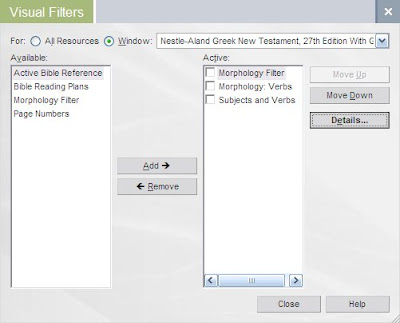 Second, then, is the Visual Filter Details window. Where BibleWorks required that you first conduct a search in order to create a new category, I like how Logos allows you to specify morphological features in the dialogue box.
Second, then, is the Visual Filter Details window. Where BibleWorks required that you first conduct a search in order to create a new category, I like how Logos allows you to specify morphological features in the dialogue box. 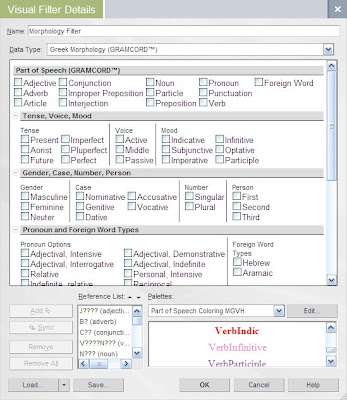 Be sure to follow this order of creating a new category:
Be sure to follow this order of creating a new category:- If you are creating a new scheme, type the name at the top of the window and save it with that new name.
- If you are simply adding a new element to an existing scheme, click on the morphological features you want, then make sure you have the palette you want, then click on the particular style, then click on Add.
- If you add more than one style, they seemed to get mixed up for me. In this case, click on the markup style, click on the Reference list item that it goes with, then click on Sync. Repeat as necessary.
- If you need a new style, you need to click on Edit, and this will bring up...
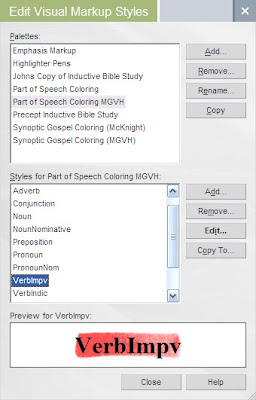 In the bottom half of the window you will need to click on Edit to change or else Add for a new style. That will a fourth dialogue: Add Palette Style.
In the bottom half of the window you will need to click on Edit to change or else Add for a new style. That will a fourth dialogue: Add Palette Style.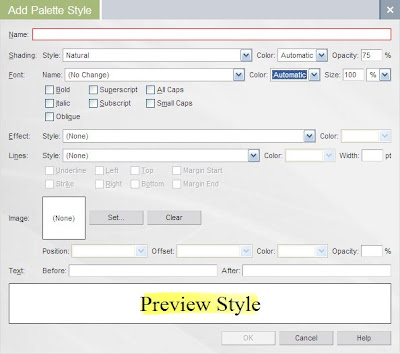 There is quite an incredible range of options one has for marking up the text. I find the "Natural" shading to be very nice, and one can also change opacity and add a variety of other text effects.
There is quite an incredible range of options one has for marking up the text. I find the "Natural" shading to be very nice, and one can also change opacity and add a variety of other text effects.So, with all my morphological filters activated, my Mark 1 text looks like this:
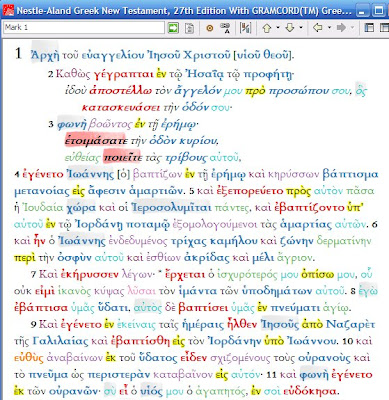
Some observations:
- I don't think it is just my computer, but it can be a slow process waiting for the markups to be activated. (I.e., don't click more than once to activate a scheme, or you will find that you have turned it off just when it finally came on.)
- It is not easy to activate only certain morphological features individually. For example, say I wanted to highlight all the nominative pro/nouns and indicative verbs in order to more easily see subject / verb constructions. I could start with my full set of filters I created and delete some and modify some and be sure to rename it with a new name and then activate it. This will take some time... Of course, once I have the collection of markups I want, and if I have saved them, I can easily turn them back on later. (In contrast, BibleWorks7 lets me turn on/off morphological features individually.)
- I do find the markups to be more attractive in Logos than the simpler set of markups in BibleWorks7.
- Like BW7, and as one would expect, the coding schemes one creates only apply to a single text/version.
- Activating a scheme one has created is a bit convoluted. One cannot necessarily turn on a set from the Visual Filters dialogue. I.e., to load a set if it is not appearing, one has to add the proper Available style type such as Morphological Filter, then click on Details to open the Visual Filter Details dialogue, and then click on Load to get the file.
- The biggest drawback to the implementation of the markups in Logos is that they do not work in the Parallel Passages and Harmonies. (In BibleWorks7, one could have the markups active in their Synopsis window to make easy comparison between the Gospels.)
- It is much easier in Logos to highlight by hand, i.e., highlighting text apart from automatic morphological coding. There is a highlighting button in the toolbar, and the dropdown menu lets one easily choose which style to apply. In addition, by going View > Visual Markup Styles, one can quickly see all the styles for each particular palette.
- THIS FILE should be saved in your My Documents/Libronix DLS/VisualMarkupPalettes directory.
- THIS ZIP FILE should be saved in your My Documents/Libronix DLS/VisualFilters/MorphologyFilters directory. (You may need to create this subdirectory.)
Posted by
MGVHoffman
at
12:24 AM
0
comments
![]()
![]()
Labels: logos, visualization
Tuesday, March 11, 2008
Morphological Markup of Greek Texts in BibleWorks7
(This is a follow up to the previous post. In the next post, I look at how markup works in Logos.)
This is the "Color Selection Window" in BibleWorks7 available either through the menu under Tools or as a button on the toolbar. The Help manual (section 31) is just adequate on this topic, but there are two videos you should check in the Study Guides that come with BW7. This BibleWorks Tips also showed how to work with the coloring tool as related to word frequency.
The Help manual (section 31) is just adequate on this topic, but there are two videos you should check in the Study Guides that come with BW7. This BibleWorks Tips also showed how to work with the coloring tool as related to word frequency.
There are no preset color schemes, so you need to create everything from scratch. (At the bottom of this post, however, I have a link to provide you with a set.) The color selection window size is fixed, and I wish it could be enlarged. Note that the color files you create are linked to a specific version and its 'brother' text. I.e., you can create a scheme based on the BGM, and it will create a matching file in BGT, but you cannot use this scheme you created in BNT/BNM or GNT/GNM. You can markup a text simply by highlighting text and then clicking on the markup button, but to create morphological coding color sets, you need to first conduct a search. Since I potentially wanted to work across the whole Greek Bible, I chose to use the BGM/BGT versions. You need to follow the directions carefully to get this to work correctly. A few things to note:
- Note that the version that appears in the top box (3) reflects the active display version. The bottom is the brother version. If you switch display versions, the boxes will switch.
- For my purposes, I wanted to highlight morphological features, which meant I was conducting my searches in the BGM, but what I really want to preserve is the coloring in the BGT. Before "applying" the coloring, be sure to create a new color file in the version you desire.
- Once you set a color scheme, you cannot change it. Be sure you have the colors you want before hitting "apply."
- The color selection window does stay open and can float on top or outside the main BW7 window. This is very helpful.
- If you choose two color codes that potentially conflict (e.g., you have all the words used 49 times or less highlighted--see this post--and then you turn on all nouns of which some may be in that 49 or less list), I am not able to predict which one will have priority.
Using my full color scheme, here is what Mark 1:1-11 looks like:
 One of the nice things about the BW7 implementation of the coloring tool is that you can specify morphological features individually and turn them on/off individually. For example, you will see that I created a specific coding for nouns in the nominative case and also nominative pronouns. Since I specified verbs in various moods, I can highlight these nominative pro/nouns and the indicative and subjunctive verbs to quickly get an idea of subjects and verbs in a sentence.
One of the nice things about the BW7 implementation of the coloring tool is that you can specify morphological features individually and turn them on/off individually. For example, you will see that I created a specific coding for nouns in the nominative case and also nominative pronouns. Since I specified verbs in various moods, I can highlight these nominative pro/nouns and the indicative and subjunctive verbs to quickly get an idea of subjects and verbs in a sentence.Another extremely useful feature of the coloring tool in BW7 is that it works in the Synopsis window as seen below. This is a great way to compare syntactical constructions. (A small bug: you need to select the morph codes you want activated before you open the Synopsis window.) It also works in the Parallel Versions window, but you would have to create color sets for each version.
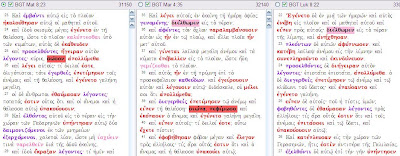
Does my color scheme make sense? Want to save yourself quite a bit of work? HERE is a ZIP file of all my color files I used. They work for BGT. Unzip the files to your BibleWorks7 "database" directory, and when you open the Color Selection Window with BGT active, you should see them.
Posted by
MGVHoffman
at
11:14 PM
3
comments
![]()
![]()
Labels: bibleworks, visualization
Morphological Markup of Greek Texts in BibleWorks7 and Logos
 As I was trying to figure out how to create a 'graduated' Greek reader in the previous post, it gave me the opportunity to figure out how the visual/color markup tools in BibleWorks and Logos work. In particular, I was looking for ways to highlight morphological features that I could use in the Greek classes I teach.
As I was trying to figure out how to create a 'graduated' Greek reader in the previous post, it gave me the opportunity to figure out how the visual/color markup tools in BibleWorks and Logos work. In particular, I was looking for ways to highlight morphological features that I could use in the Greek classes I teach.
In this post, I will describe what I was trying to do. In the next two posts I will describe how things work in BibleWorks and Logos.
Logos comes with a morphological coding set already in place, but I wanted to create a set of highlights that I was a bit more extensive and easier for me to remember. I ended up with the color scheme shown above. (The screen shot is from Logos, and the ability to display this list is a nice feature lacking in BW7.) I tried to keep all verbal stuff in hues of red (pink and orange: note the demanding imperative and the meek subjunctive!) and noun stuff in blue with the verbal noun participles in purple.
What I was hoping for was an easy way to create and apply this scheme. Next, I want to be able to pick certain elements to highlight singly and in combination. I will provide some screen shots, and I will also have brief videos showing how each program works.
As part of my evaluation, I am also interested in seeing how each program can use the coloring schemes to note certain syntactical features and to compare grammatical tendencies in parallel synoptic passages.
In the BibleWorks7 Study Guide on coloring, they note additional reasons why coloring might be helpful.
Posted by
MGVHoffman
at
2:27 PM
0
comments
![]()
![]()
Labels: bibleworks, logos, visualization
Creating a 'Graduated' Reader in BibleWorks7 (and Logos?)
I have blogged before (here and here) about creating 'gradient' or 'graduated' readers, i.e., texts of the Greek New Testament that highlight words matching certain criteria. Since the previous three posts were devoted to creating vocab/frequency lists, the next logical step would be to apply these lists to create such readers.
For example, I have my Greek students memorize all the words that occur 50 or more times in the NT. The goal, then, would be to create a text with all the words highlighted that occur 49 times or less. (Once you see how it works, you could of course change the frequency criterion to whatever you like.)
Following the steps shared on a BibleWorks Classroom Tips, I've created a short videos to show how to accomplish this task in BW7. In the first part, I will show how to work with the Word List Manager to create the list you will need. In the second part, I will show how to use the list we created in Part 1 in the Graphical Search Engine to highlight the words. Then in the third part, I will then show how to colorize the text to save your work.
- BW7: Creating a Frequency Word List Using the Word List Manager (2Mb, 1'24")
- BW7: Using a Frequency Word List in the Graphical Search Engine (1.8Mb, 1'09")
- BW7: Colorizing Text Based on a Frequency Search (2.4Mb, 1'16")
I have been searching, but I can't figure out to create a similar sort of highlighted text in Logos. Perhaps one of the Logos experts can show the way...
Posted by
MGVHoffman
at
12:36 PM
0
comments
![]()
![]()
Labels: bibleworks
Monday, March 10, 2008
Bible on a phone
I still count on my Dell Axim x51v handheld to carry around all my Bible resources, but the newer cell phones make access to the Bible on your phone a reality. David Ker, of Lingamish fame, also runs the lingalinga blog where he has been running a series on this topic. Here is the list he has posted so far:
- SMS: The Bible on your phone
- MMS: The Bible on your phone
- mjBookMaker: The Bible on your phone
- MTextReader: A Bible on your phone
- Go Bible: The Bible on your phone
- Also note this link to the NET Bible for Java Cell Phones
- BibleGateway: Lots of Bibles on your phone
If your phone is running Windows Mobile or Palm, you can, of course, run one of the Bible programs that were designed for PDAs using these platforms. (Pocket e-Sword for Pocket PCs is a a great choice, and it is free.) The major players for Bible software in the PDA and now cell phone field are Laridian and OliveTree. Both these companies have been working hard at providing support for a wide variety of phones. Laridian (note the graphic below) is particularly notable for providing integration between the various devices you may use. That is, whether you use the Bible software on your desktop, PDA, or cell phone, you can keep all your notes in sync. For now, they provide synchronization between the Windows Desktop, PocketPC, and iPhone/iPod Touch versions of their software.
 Finally, since I am on this topic, did you see the little "Mobile Version" icon on the right just below the banner near the top of this page? Click on it to 'really' see how this page would look on your phone. I'm using Mofuse to create the mobile version. It is free, and absolutely all the work of conversion is handled without a problem. As they claim, you can convert your web blog into a mobile version in 5 seconds.
Finally, since I am on this topic, did you see the little "Mobile Version" icon on the right just below the banner near the top of this page? Click on it to 'really' see how this page would look on your phone. I'm using Mofuse to create the mobile version. It is free, and absolutely all the work of conversion is handled without a problem. As they claim, you can convert your web blog into a mobile version in 5 seconds.
Posted by
MGVHoffman
at
12:01 PM
3
comments
![]()
![]()
Labels: bible software, e-sword, online bible, PDA, phone
Thursday, March 6, 2008
Still more ways to construct vocabulary / word frequency lists: Accordance, LaParola, Zhubert
In the two previous posts, I showed the ways to create Greek vocabulary / word frequency lists in Logos3 and BibleWorks7. I'll finish up this 'series' by demonstrating how to create such a list in some other programs, including a couple of free online resources. For this exercise, the task was to create a frequency list of all the words in 3 John. (BTW, thanks to Richard Wilson for pointing out the resources in LaParola, both the online and the desktop versions. He really has done a great job at his site in providing these and other resources.)
Accordance:  It's easy in Accordance to conduct a search and specify a range. Once the results appear, click on Details, and then click on the Concordance. Results are provided in alphabetical order with frequency, and with hits shown in context.
It's easy in Accordance to conduct a search and specify a range. Once the results appear, click on Details, and then click on the Concordance. Results are provided in alphabetical order with frequency, and with hits shown in context.
La Parola (desktop):  La Parola is a very fine, free program, and I will provide a longer review of it some time. (Program can be downloaded HERE.) The program has a built in "Create Concordance" tool as you can see in the screen chapter. Supply the range and text to use, select how you want results to appear, and choose words or roots. The results appear appear quickly with frequency and hit results.
La Parola is a very fine, free program, and I will provide a longer review of it some time. (Program can be downloaded HERE.) The program has a built in "Create Concordance" tool as you can see in the screen chapter. Supply the range and text to use, select how you want results to appear, and choose words or roots. The results appear appear quickly with frequency and hit results.
LaParola (online):  Start HERE for the La Parola online version. As you can see on the graphic, there are quite a few tasks you can accomplish in the online version. We want to use the "Find Words" section. You can see the variety of choices you can make: root or word (with many morphological presets), range, frequency, text. Results are fairly quickly in two columns with words and frequencies. The words are all linked to lexical resources.
Start HERE for the La Parola online version. As you can see on the graphic, there are quite a few tasks you can accomplish in the online version. We want to use the "Find Words" section. You can see the variety of choices you can make: root or word (with many morphological presets), range, frequency, text. Results are fairly quickly in two columns with words and frequencies. The words are all linked to lexical resources.
Zhubert.com:  Zhubert is another free, online resource, this one by Zack Hubert. From the home page, click on the "vocab lists" which will serve up the page in the graphic above. Select a book or a range (it works for the Greek NT and the Greek LXX), and the results are returned as a Word Distribution Listing. Click on the distribution frequency you want, and results are returned very quickly in 3 columns: word, frequency, definition. Clicking on the word will bring you to a ton of lexical and frequency resources.
Zhubert is another free, online resource, this one by Zack Hubert. From the home page, click on the "vocab lists" which will serve up the page in the graphic above. Select a book or a range (it works for the Greek NT and the Greek LXX), and the results are returned as a Word Distribution Listing. Click on the distribution frequency you want, and results are returned very quickly in 3 columns: word, frequency, definition. Clicking on the word will bring you to a ton of lexical and frequency resources.
That's all I have for now for ways to create Greek frequency lists. Let me know what I am missing. Thanks.
Posted by
MGVHoffman
at
8:20 PM
2
comments
![]()
![]()
Labels: accordance, bible software, laparola, online resources
Creating Word Frequency Lists in BibleWorks7
In the previous post I showed how to create vocabulary or word frequency lists in Logos. I'll do the same now for BibleWorks7. There are actually three ways to create such lists in BW7 depending on what you want to do with them.
A neat feature in BW7 is the flash card module which provides a great way to memorize vocab. For this exercise, we are looking to create a list of all the words in 3 John and sort them according to frequency. Here is a 2 minute video showing you how to do that.
You can print out a more condensed list by going File > Print Review List. This will print out a tabular list with the word and the gloss, but there is no frequency data included.
There is another option in BW7 that uses the Word List Manager. Here is a 2'15" second video showing you how to that.
As noted in the video, you can export the list as RTF or TXT for use in any word processor, but that list will only give you the word and frequency (and no gloss/meaning). You can also use File > "Make Lexicon from selected words (to editor)" and choose which lexicon to make a much more thorough listing. Note that once the results have been copied to the BW7 editor, you can easily copy/paste it into a word file or you can save the file as a RTF document.
Finally, there is another really slick way to do this in BW7 that I think often goes unnoticed. This 1'45" video will show you how to powerful Report Generator tool in BW7.
The Report Generator is actually very helpful for creating a RTF file you can print and include with it all the versions, morphological analysis, lexical info, usage stats, etc.
Posted by
MGVHoffman
at
3:29 PM
0
comments
![]()
![]()
Labels: bibleworks, bibleworks modules
Wednesday, March 5, 2008
Creating Word Frequency Lists in Logos
On the Logos newsgroup, someone asked how to create a word frequency list for the Greek New Testament. This video (less than 1.5 minutes) will show you how. UPDATE: I initially stated here that I couldn't find a way to sort the list by frequency. Phil Gons (Logos) on the newsgroup showed what the trick is. Simply right-click on the title line and the dialogue will pop up.
UPDATE: I initially stated here that I couldn't find a way to sort the list by frequency. Phil Gons (Logos) on the newsgroup showed what the trick is. Simply right-click on the title line and the dialogue will pop up.  BTW, read in the comments where Richard Wilson shows how to do this very easily online. I'll have more to add in another post.
BTW, read in the comments where Richard Wilson shows how to do this very easily online. I'll have more to add in another post.
Posted by
MGVHoffman
at
11:48 PM
2
comments
![]()
![]()
Labels: logos
Tuesday, March 4, 2008
Sentence diagramming again in Logos
I had a couple previous posts on sentence diagramming (here and here and here) looking at a variety of online tools as well as the tools in BibleWorks7 and Logos to create them. There was also some discussion on the value of various types of diagramming. (There are a few people on the Logos newsgroup who have developed some sophisticated templates for working in MindManager.)  Somehow in the discussion, I missed this post on sentence diagramming from 2005 by Rick Brannan at Logos. Personally, I have found this kind of block diagramming to be the most helpful without taking up a lot of time to construct. I was using Mark 6:34 as an example, and you can see my result above. I really like the ability to import multiple versions. I also like the automatic part of speech color coding option. (But I would like to apply my own color coding. I can of course do this a word at a time, but I can't figure out how to change the Logos automatic default that works with the Insert Passage tool. Anyone know how to change it?) To create the layout above took well less than a minute. Nice.
Somehow in the discussion, I missed this post on sentence diagramming from 2005 by Rick Brannan at Logos. Personally, I have found this kind of block diagramming to be the most helpful without taking up a lot of time to construct. I was using Mark 6:34 as an example, and you can see my result above. I really like the ability to import multiple versions. I also like the automatic part of speech color coding option. (But I would like to apply my own color coding. I can of course do this a word at a time, but I can't figure out how to change the Logos automatic default that works with the Insert Passage tool. Anyone know how to change it?) To create the layout above took well less than a minute. Nice.
Posted by
MGVHoffman
at
12:45 PM
1 comments
![]()
![]()
Labels: diagramming, logos


