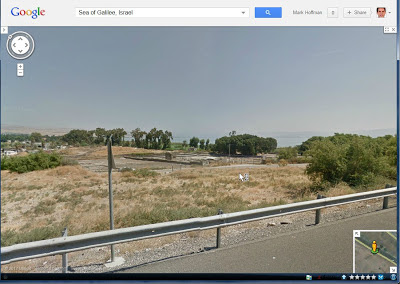What kind of camera should I use? You may already have a camera you like, but if you don't, here are some things to consider.
- Today's compact point-and-shoot cameras are incredibly capable. They really can do just about everything and take very good quality pictures. Probably a key factor in your decision initially will be price. You will pretty much get what you are willing to pay for. I wouldn't worry so much about the number of megapixels. Pretty much any camera with 12mp or more is going to be fine. Another key factor is size of the camera. Do you want one that is very compact and pocketable but sacrifices a few features? Or are you willing to get a somewhat larger camera? If so, the main thing you will gain is zooming capability. Most point-and-shoot cameras start with 24-28mm at their wide end. (Ranges are usually measured in terms of their 35mm film equivalent, and at the wide end, the lower the number the better.) I think most people would be satisfied with a camera that has 5-7x zoom, but 10x or more zoom will give you more options. I doubt that you will need the 50x zoom some of today's cameras are capable of, but they are available. One other factor that is important to me is having a camera with a viewfinder. I find it hard to hold the camera in front of me to shoot, and it can be really hard to see the screen in bright light. HERE are some point-and-shoot cameras to check that have viewfinders. My daughter went on a mission trip to Africa this past summer, and she got excellent pictures from a Panasonic Lumix FZ47 12.1Mp camera with 24x zoom. Check reviews on Amazon or a site like DPReview to get more info on cameras you are considering.
- UPDATE 2016.11: The camera market has changed considerably in 3 years. I now recommend that you start with this Digital Photography Review Buying Guide to start finding the best camera for you. I now use a Pentax K-30 with a Pentax 18-135mm lens, and this combination has the benefit of being weather-resistant. I.e., I can shoot in the rain and snow.
- Given the quality you can get with a point-and-shoot, what's the advantage of getting a larger DSLR camera for which you use interchangeable lenses? First, you should be able to get higher quality photos simply from the technology used. In particular, a DSLR should be able to do much better in low light situations, especially if you save your pics as RAW rather than just JPEGs. Second, you can be more particular about the kinds of pictures and how you want them to look because you are able to use a lens that is best suited for a particular type of photo. Of course this all means more money and more equipment and more weight to carry around. Personally I use a Pentax K-x which is one of the smaller, entry-level DSLRs (now discontinued and replaced with the K-30). From my experience, I've ended up using a relatively light and simple kit that has an 18-135mm lens (27-202mm 35mm equiv) and a ultrawide angle 10-20mm (15-30mm 35mm equiv) lens. The 18-135 is used for 75% of my pics. For touring biblical sites and getting interior shots in close quarters, I've found that I've wanted a wider angle lens more than I've needed a longer telephoto. (I do often carry around a 55-300mm = 78-450mm equiv for telephoto needs.)
- UPDATE 2016.11: I've also found that I needed a faster lens (i.e., a lower base f-stop number) to get pictures of artifacts in museums where--if pictures are allowed at all--flash is not allowed. My fastest lens is a 50mm f1.8, but that's a bit long for many indoors shots, so I've ended up using a 35mm f2.4. Money is the limitation on getting faster lenses.
- UPDATE 2018.08: Photography equipment continues to evolve rapidly. Many smartphones these days have quite excellent cameras that will satisfy most needs. Mirrorless and Micro 4/3 cameras are much smaller than DSLRs, but they can match image quality.
What other gear do I need?
- Unless you have a pocketable camera, spend some attention on a camera bag that you like and can use effectively. Do you want something hanging around your neck or shoulder or around your waist? Personally, I don't like a bag bouncing around at my front or side, so I prefer a waist-pack or a sling bag. The advantage of these is that you can swing them around to get at your gear and have both your hands free.
- As noted before, bring plenty of memory cards.
- If your camera can accept it, a hood for the lens is very helpful. Another item to consider is a circular polarizing filter. There is usually lots of bright sun, and it will help to use these to cut down glare and flare.
- Cleaning supplies: A small microfiber cloth will be handy to have, and a LensPen is also crucial. With an interchangeable lens system, bring along a rocket blower too. There's plenty of dust around to get in your camera.
- Batteries and charger! Make sure you have a backup battery set. Also make sure that your charger will work on non-USA electrical systems and that you have the proper adapter to let you plug it in.
- Tripod? It's a nice idea and is important for critical photography, but... I don't think you'll use it. For one, it does take up room in your luggage. (So, if you do get one, make sure it's one that folds down small enough to fit in your luggage.) Second, and more importantly, I don't think you'll have time to use it. When you are with a tour group, you are usually moving right along, and you just don't have to set up. (If you're traveling on your own schedule, then do consider bringing one.) As an option that I have used, consider instead bringing a monopod. They are lots easier to carry and faster/easier to use. They are especially useful if you have a long zoom and need some extra stability. Want something even more portable but still functional? Try a cheap, DIY string tripod!
- Flash? Again, a nice idea, but I've just not been able to justify the weight and bulk. In most instances, if you need more than the built-in flash on your camera, you probably need to be serious about the lighting. Using an external flash takes some practice to get things right, so if you do bring one, know what you are doing. Workaround: I added a 'flashlight' app to my smartphone, and in smaller dark settings, it really helped.
- Other stuff: If your camera is able to use a remote control, they are pretty small to bring along and may come in handy. I also put a bunch of business cards in my camera bag. They help identify my gear, but if I take pics of people, I can give them my card, and they can email me if they want me to send them the pic.
- If you are at a site and lots of people are trying to take a picture, take your picture and then get out of the way.
- Be aware of when you can (or should) use flash. Many museums do not allow it.
- Is your bright screen disruptive? Turn it off.
- Does your camera make a noticeable sound when taking a picture? See if you can turn off beeps and such or don't shoot when it may disturb others.
- Stay on the paths where requested. Don't be risking your life or endangering ancient artifacts by climbing up somewhere. In Israel, when the sign says to stay out because there are potentially landmines present, obey the sign!
- If taking pictures featuring people, get their permission if it feels like you are taking a specific picture of them. Oftentimes it simply means holding up your camera, nodding, and saying, "Photo?" Remember that the people live there. They are not there simply for your viewing pleasure.
- If you are with a group, stay with the group. As a tour leader, I'm always conscious of people who are wandering off or who are delaying the whole group while taking pictures. Don't be that person who is always the one the rest of the group is waiting for.
- I have mixed feelings about taking pictures while the tour guide is speaking. On one hand, you want to be polite, so don't be disruptive and make a scene while the guide is speaking. On the other hand, you paid for this trip and are paying for the guide, and the guide is usually hurrying the group along, and you really want to get some pictures. The best thing is simply to use good sense and practice common courtesy.
Consider using GPS. If you want to remember where you were when you took a picture, use GPS. Some cameras these days have GPS included and while include the location data directly with the photo. If your camera doesn't have that feature, you still have some options:
- One option is to use and Eye-Fi Pro X2 SD card. They are rather more expensive than regular SD cards, and their geotagging depends on wi-fi network positioning, so it is not likely to work well in remote locations.
- Your smartphone or tablet probably has GPS capability, or maybe you are a runner and have a GPS watch. You can use these devices and free software like Runkeeper or Endomondo to map the path you took while going through a site. (HERE is an example of how I used it.) Then you can use Google Maps or Google Earth to retrace your steps. With some sites, Google Street View will even let you walk through the site, and you can confirm your pics. Check this post.
- Even better, if you have a GPS device, you can automate the process. Make sure the time on your camera and your GPS are the same. Track your path and save/export the GPS file (GPX or TPX file) it generates. Then use the free Geosetter program which allows you to synchronize the GPS data with the timestamps on your pictures and automatically apply the location data to the metadata of the image file.
- If you offload your pictures to a computer, most image software (e.g.Google Photos, Lightroom) allows you to pinpoint the photo location on a map. Another good option is Geotagger or Geosetter.
Try to practice photography and not just take pictures. This is harder to do and is moving from simply documenting a site to trying to capture the essence of the site. Is there a photographic opportunity you see that with one picture will help you recall the experience of that site? Can you find a scene that tells a story related to the situation? Be aware of the light and shadows and lines and patterns. Here's where you start thinking more like a photographer and an artist than simply as a tourist.
Relate your picture taking to your devotional practice. If you have some kind of morning devotion, use that Scripture to inspire you throughout the day. Where does that Word of God connect with what you are seeing. I'm not thinking so much literally: it's a passage about Paul in Ephesus so you take a picture of Ephesus. Think spiritually and abstractly! How is what you read experienced in what you are seeing.
Enough of me. Some other basic picture taking tips here. If you have other good suggestions, please comment!